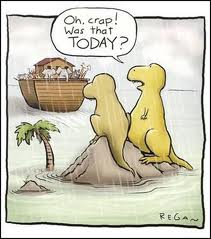 As “Dinosaur”-tech as it might seem these days with most blogs posting about RTC, dataports is still one of the easiest ways to import data into NAVision. Having to search my old databases for a quick way to handle headers in datafiles, i thought i would share this with you. Hopefully Google will answer you with this post next time you have to do it :).
As “Dinosaur”-tech as it might seem these days with most blogs posting about RTC, dataports is still one of the easiest ways to import data into NAVision. Having to search my old databases for a quick way to handle headers in datafiles, i thought i would share this with you. Hopefully Google will answer you with this post next time you have to do it :).
If you appreciate these beginners tips, let me know and i will dig into my archives before everyone leaves on the Dynamics Ark….
This small piece of code will handle writing headers when exporting, and also skip the first datarow when importing.

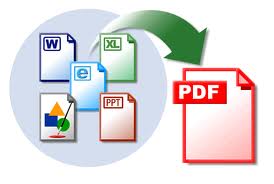 Thanks to Microsoft Reporting Services PDF Rendering Extension, all RTC reports can be exported to PDF. At least that is benefit coming back to us, while struggling with the report creations (read post from Alex Chow:
Thanks to Microsoft Reporting Services PDF Rendering Extension, all RTC reports can be exported to PDF. At least that is benefit coming back to us, while struggling with the report creations (read post from Alex Chow: 
 Since the days of Visual Basic 6, where we were creating OCX (Custom Controls) for Navision, and up till now with COM Interop with .NET programming language, the .NET platform has become a great development platform. But because of the limitations of interoperability in NAV we haven’t been able to use true .NET assemblies directly within NAV.
Since the days of Visual Basic 6, where we were creating OCX (Custom Controls) for Navision, and up till now with COM Interop with .NET programming language, the .NET platform has become a great development platform. But because of the limitations of interoperability in NAV we haven’t been able to use true .NET assemblies directly within NAV. One of the most difficult errors in NAV to troubleshoot is: “The transaction cannot be completed because it will cause inconsistencies in the G/L Entry table”. In a standard, unmodified database it is usually related to tax/rounding issues. And in customized databases, it can be all sorts of issues.
One of the most difficult errors in NAV to troubleshoot is: “The transaction cannot be completed because it will cause inconsistencies in the G/L Entry table”. In a standard, unmodified database it is usually related to tax/rounding issues. And in customized databases, it can be all sorts of issues. Last week while being onsite at a customers site, we suddenly needed the ability to compare 2 records to see if any changes were done to the data. We were using the Archive functionality for Purchase Headers, and due to some needed modifications (in the release function) we ended up storing a lot of versions of the same Purchase Header, even though no changes were actually made. With hundreds of Purchase lines and thousands of document dimensions, the Purchase Header/Line/Dimension Archive tables were suddenly almost 50% of the total database size!
Last week while being onsite at a customers site, we suddenly needed the ability to compare 2 records to see if any changes were done to the data. We were using the Archive functionality for Purchase Headers, and due to some needed modifications (in the release function) we ended up storing a lot of versions of the same Purchase Header, even though no changes were actually made. With hundreds of Purchase lines and thousands of document dimensions, the Purchase Header/Line/Dimension Archive tables were suddenly almost 50% of the total database size!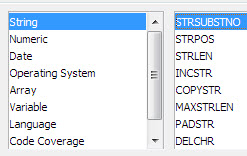 Using the built-in string functions in Dynamics NAV usually gives you all the string manipulation options you need. But a common request is replacing a special char with a new string value. This example came from the previous post on
Using the built-in string functions in Dynamics NAV usually gives you all the string manipulation options you need. But a common request is replacing a special char with a new string value. This example came from the previous post on  Yesterdays post on assigning MenuSuite Menu’s programatically got a lot of hits, and i have been getting a couple of emails about how to create the data for the blob field. In this post I will show how to build the BLOB generator i Dynamics NAV.
Yesterdays post on assigning MenuSuite Menu’s programatically got a lot of hits, and i have been getting a couple of emails about how to create the data for the blob field. In this post I will show how to build the BLOB generator i Dynamics NAV. Yet another…! As a regular Dynamics NAV blog reader i am sure you have seen this before, in various flavors, but here is a simple yet powerful splash screen. The main purpose of this splash screen, has been to easily identify development, test and live database configurations, and also show information about the current object version in the database.
Yet another…! As a regular Dynamics NAV blog reader i am sure you have seen this before, in various flavors, but here is a simple yet powerful splash screen. The main purpose of this splash screen, has been to easily identify development, test and live database configurations, and also show information about the current object version in the database. Since Dynamics NAV version 5, when RIM was introduced there has been the functionality for Data Migration and Master Data Templates. I have never really used the Migration tool, as it just seemed to be too limited, compared to what you can accomplish with standard dataports. During my last go-live the customer was using the Master Data Templates, which is a nice little tool – still with a lot of limitations.
Since Dynamics NAV version 5, when RIM was introduced there has been the functionality for Data Migration and Master Data Templates. I have never really used the Migration tool, as it just seemed to be too limited, compared to what you can accomplish with standard dataports. During my last go-live the customer was using the Master Data Templates, which is a nice little tool – still with a lot of limitations.


Recent Comments